Tamisemi Selform Kubadili combination and vyuo
Tamisemi Selform login and kubadili combination namna ya kujaza selform: This article will guide you step by step to register or jisajili selform.tamisemi.go.tz 2024 and kubadili or Tahasusi combination form five and vyuo for qualified Form Four 2024/2025 leavers.
The role of Student (Form Four graduate) in tamisemi Selform system is to change some personal information like Home Address, Phone Number, Email Address and options for schools, colleges and their specifics in other sections depend form four results qualification.
Tamisemi Selform Procedures to Register and Change Combinations of the Student wish to join Form Five and Colleges/Institutions so as this guide will help candidate step by step.
Tamisemi Selform login link http://selform.tamisemi.go.tz/Account/Login
Click here to Download Guideline namna ya kubadili tahasusi or Combination form five
Click here to download new 65 combinations
Tamisemi Selform Kubadili combination and vyuo step by step
1.Open your browser (for example, Chrome) and type in the address selform.tamisemi.go.tz to find a window where you can fill out your registration information. If you are logging in for the first time, click the bottom part of the “Written for Candidates” menu and then click “Click Here to Register.”
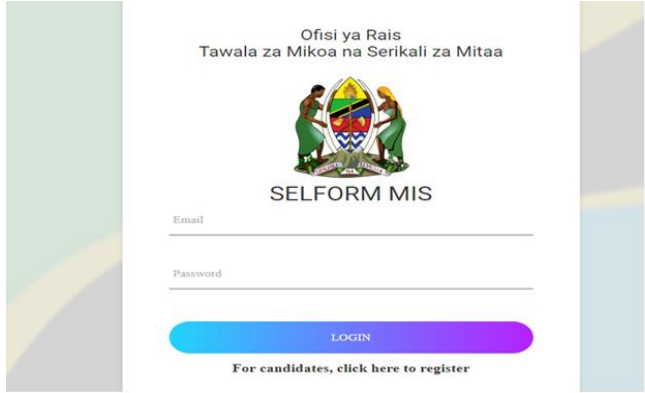
2. Then, fill in the Index Number in the format S0101.0020.2018, for example. Answer the question with your last name and the year you were born.
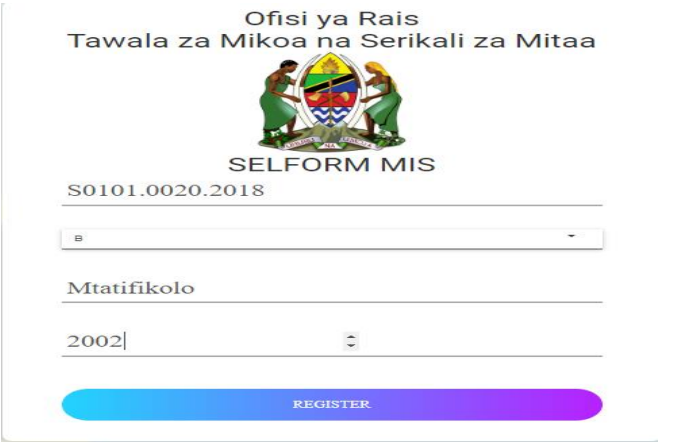
3. Then a window will pop up, and you will need to enter the password you will use every time you want to log in to the selform system. The next window will pop up (as Shown on Attachment Below)
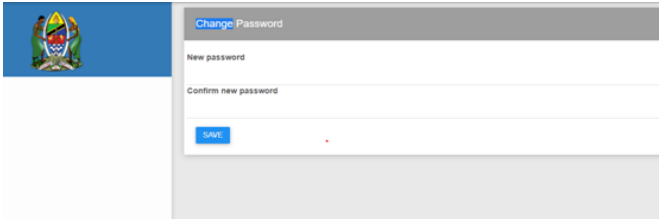
4.If you fill in the Password, the system will let you know that you have successfully changed the Password in this chapter; (as shown on attachment below)
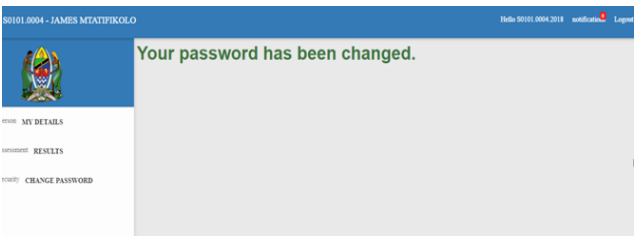
5. Once you have changed your password successfully, you will use it to log in again later. For example, if you change the password, the Username will be S0101.0002.2018 (Note this is just example do not use it for personal use)
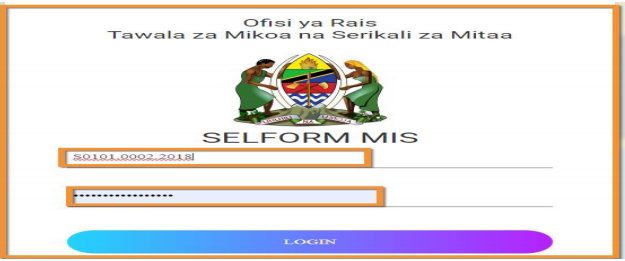
2. PART A: PERSONAL INFORMATION FOR THE STUDENT
Once you have logged into the system, the next window will open, and you will only be able to change your personal information in the parts that are closed. When you are done, click “Save and Next” to Continue.
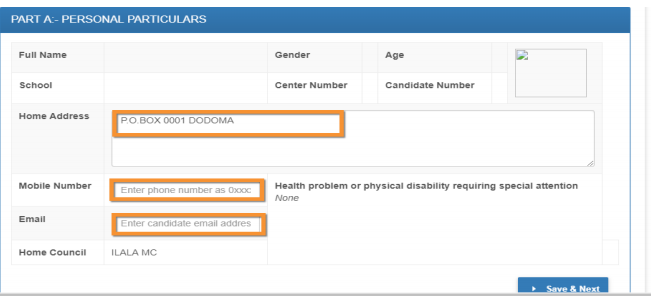
3. PART B1: STUDENT GENERAL CHOICES
Click here to keep changing the information about your selection.
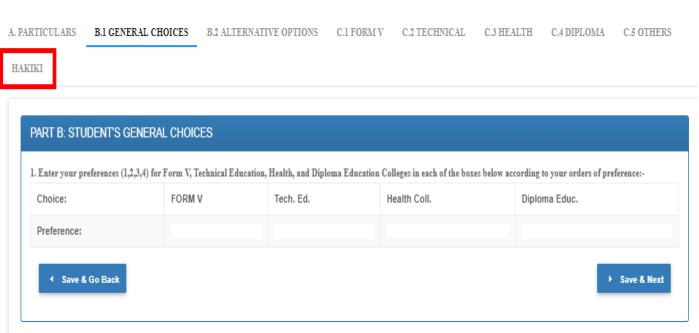
4. PART B2: ALTERNATIVE OPTIONS
Click this area to keep changing the information about your college choice. When you are done click SAVE & NEXT.
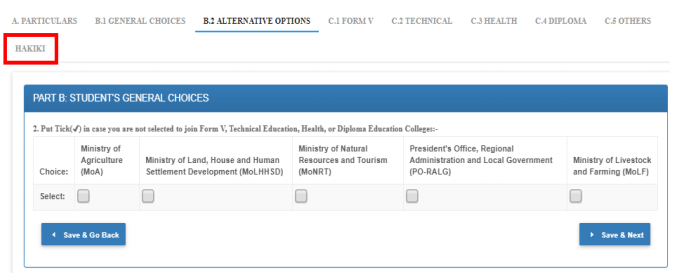
5. PART C1: FORM V STUDENT DETAILED CHOICES
Click this area to keep making changes to your form’s school choice information V and its details:
NOTE: The student will only be able to see possible combinations with the school if its results are good and they want to change. Click SAVE & NEXT or SAVE & GO BACK when you are done.
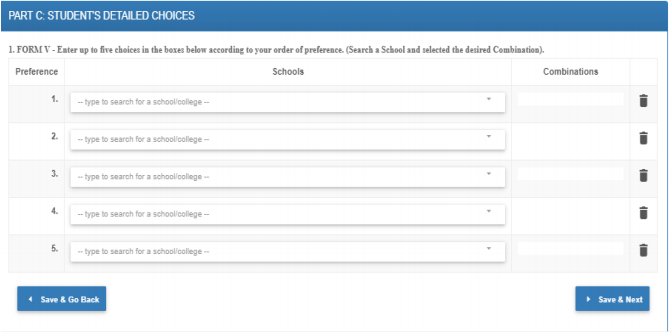
6. PART C2: TECHNICAL EDUCATION
Click to enter this area to continue changing your College choice information Technical and its Specifications: NOTE – The learner must have a working degree of PCM in its implications for changing this area. When you finish click SAVE & NEXT or Save & Go Back.
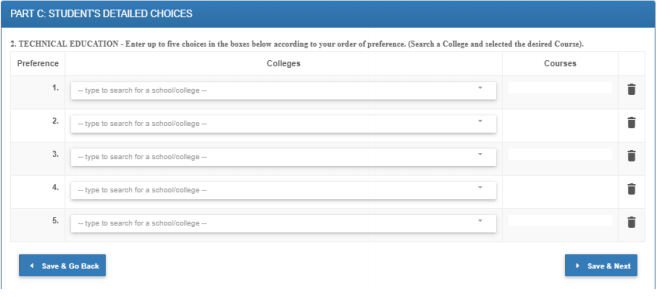
7. PART C3: HEALTH EDUCATION
Click on this area to get in and keep changing your information about the college you want to go to. Click SAVE & NEXT or SAVE & GO BACK when you are done.
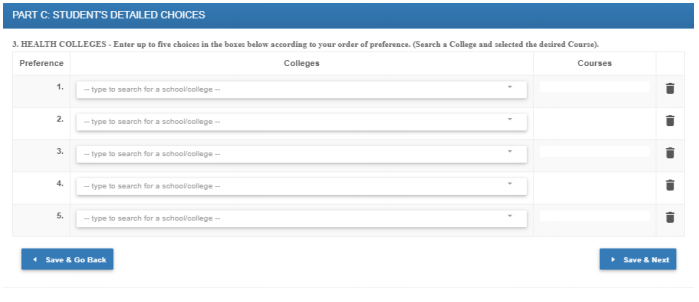
8. PART C4: DIPLOMA EDUCATION
Click this area to keep changing your College choice information Education and its Specifications. Click SAVE & NEXT or SAVE & GO BACK when you are done.
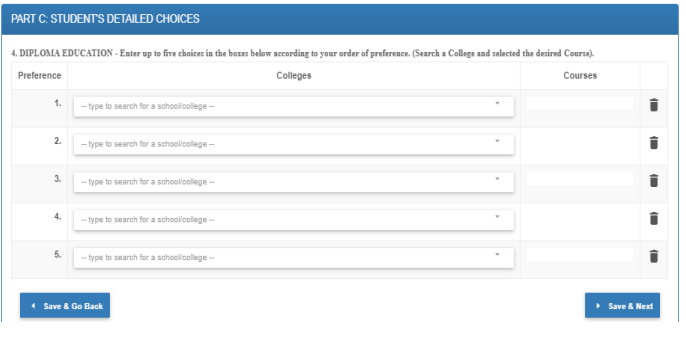
9. PART C5: OTHER COLLEGES
If you click this area, you can keep making changes to your college choice information. Click SAVE & NEXT or SAVE & GO BACK when you are done.
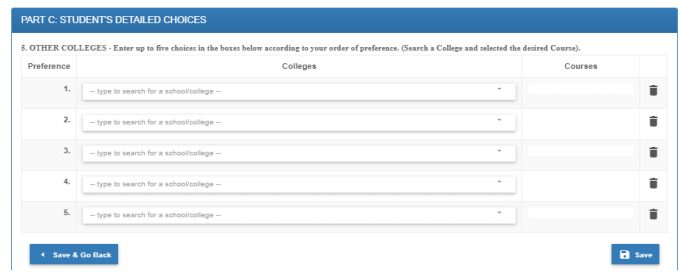

Jaman mbna tunahitaj kubadilisha hizo kombi lakn tuktaka kuregista inagoma shida nn