How to install Poper blocker for chrome full guide
Poper blocker for chrome overview
Most of people have started using Adblocker, but popups are still appear from nowhere. Although they disappear in a shot period of time, it still is quite pervasive.
Now relax and you do not have to worry about. This is where Poper Blocker, the first ever program dedicated to blocking all pop ups, comes in head!
Once poper blocker installed, everything will be done by Poper Blocker. Poper blocker will automatically block every pop ups and pop under and notifying a user on very instance when it does so. Poper blocker also give user a chance to view the blocked content by clicking on the notification which appears when a pop up is blocked. Blocker is very easy-to-use.
Pricing and integrations
Price: Poper blocker is free of charge extension
Integrations: Poper brocker is integrated with only two software up to now which is
-
Google chrome.
Google Connect to the world on the browser built by Google. Google builds powerful tools that help you connect, play, work and get things done. And all of it works on Chrome. With Google apps like Gmail, Google Pay, and Google Assistant, Chrome can help you stay productive and get more out of your browser.
download Poper blocker here from Chrome web store
-
Mozilla firefox.
Firefox is a browser created by Mozilla, a product designed to protect your privacy.
Poper blocker is available for window, mac and Linux operating systems.
Download file from: GOOGLE CDN
How to install poper blocker
Follow these procedure below to install the Chrome poper blocker now:
- Open Chrome or Mozilla Firefox in a new window or tab
- In your Chrome or Mozilla Firefox search bar, type in ‘POPER BLOCKER’
- Select the ‘Poper blocker for Chrome’ hyperlink. latest version is Poper Blocker Version 6.1.1
- Click on the button ‘Add to Chrome’
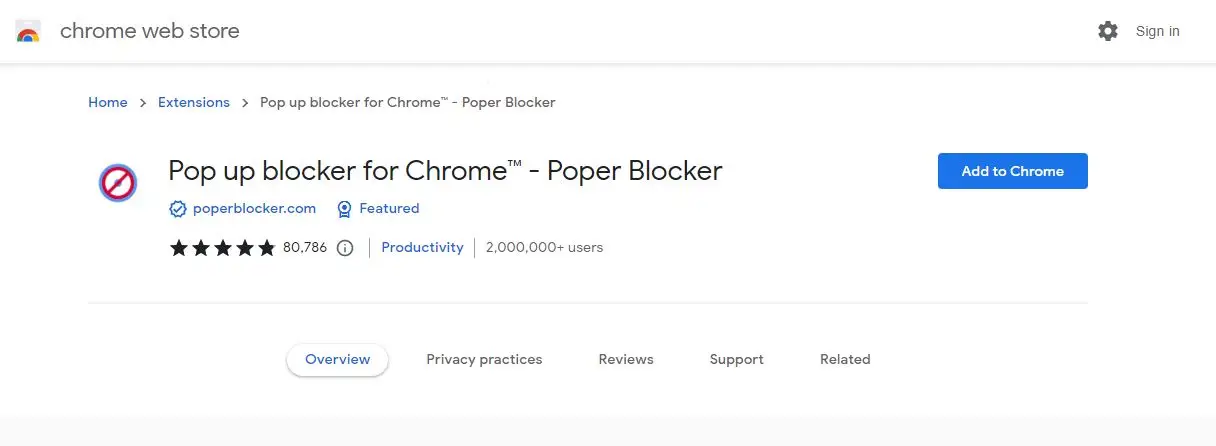
- Click on ‘Agree’ if you also want to block overlays (see the pic below)
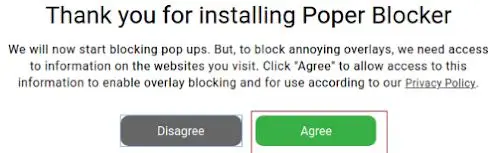
- You have now installed the poper blocker and should experience a much more enjoyable browsing experience.
How to turn off pop up blocker Chrome
If you want to turn off the poper blocker for Chrome or Mozilla Firefox, follow these below steps:
- Click the jigsaw button in the top-right to bring up the dropdown menu for ‘Extensions’
- Click on the icon with three dots next to the ‘Poper blocker ’ extension
- Choose ‘Disable Poper Blocker’ to turn it off
imprtant tip: You can also find the Chrome poper blocker and all of your extensions by clicking on the three dots in Google Chrome in the top-right, then ‘More tools’, then ‘Extensions’.
